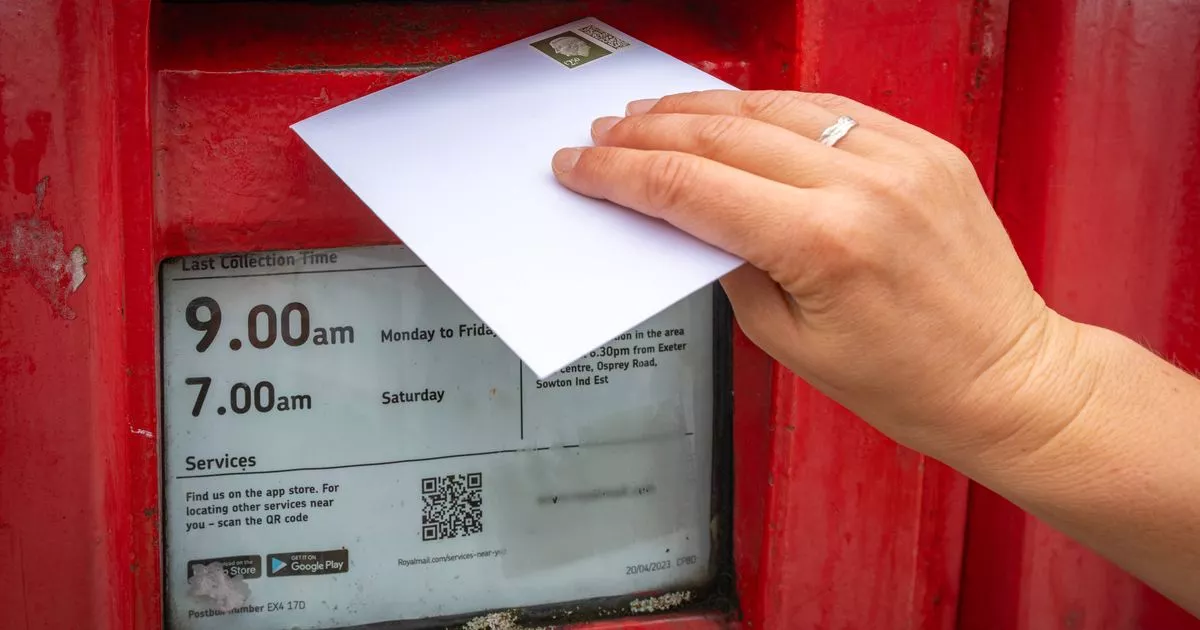Are you curious about what letters, bills, checks, and junk will be arriving in your mailbox? Do you ever wonder if you even need to pick up the mail today? By signing up for Informed Delivery with the US Postal Service you can see what is coming to you before it arrives.
Once enrolled, you will receive an email each morning with photos of the envelopes due to hit your mailbox that day. These images will show the front of each piece of mail, including the return address. Informed Delivery can be of value if you’re waiting for an important check or when you’re away from home and want to keep tabs on what’s gathering in the mailbox.
Informed Delivery has been available across a wide variety of locations in US for a number of years. Here’s how to sign up for this free service
Check Availability
The first thing to do is sign up with the USPS and ensure your address is eligible. Head to the Informed Delivery web page(Opens in a new window) and click Sign Up for Free. At the next screen, fill out your address and click Continue.
(Credit: Lance Whitney/USPS)
If you qualify, the next screen tells you that your address is eligible to receive images of mail scheduled to arrive soon. Check the box to agree to the terms and conditions and click Continue.
Create an Account (or Sign In)
(Credit: Lance Whitney/USPS)
You need an account to use Informed Delivery. If you already have one, click the Sign in link in the upper right and enter your username and password. If not, use the form to create an account by choosing a username and password, setting up your security questions and answers, and adding your contact information.
When done, click Continue. If you created a new account, you’ll be prompted to verify your identity online or via snail mail. Assuming you want this done quickly, choose Verify identity online to do so through email. Once you have signed in or created your account, Informed Delivery will be set up.
How to View Your Mail
You are able to view your incoming mail through daily emails or through the USPS website. When you log into the website, the service will show how many pieces of mail and packages you have received over the last week.
Select Mailpieces to see the standard letters coming to you. Scroll down to view all the mail set to arrive. Click the tabs for any previous days over the past week to view prior pieces of mail.
(Credit: Lance Whitney/USPS)
Click the right arrow over a specific piece of mail to see a larger image of it. You can click the right or left arrows to see all the mailpieces for that particular day.
If you did not receive a certain piece of mail that was supposed to be delivered, check the box next to I didn’t receive this mailpiece, and a notice will be sent to the Post Office.
Recommended by Our Editors
(Credit: Lance Whitney/USPS)
Click the Packages tab to view any packages that are due to arrive soon, as well as the ones that should have already reached you. This will show you when the delivery was made, where it was left, and what service made the drop-off.
(Credit: Lance Whitney/USPS)
Click the right arrow for a specific package to view a more detailed tracking history that will show you the path it took from the facility to your doorstep.
Activate Emails
To make sure you are set up to receive emails, click the Settings icon in the upper right of the website and turn on the switch under Daily Digest Email Notifications. You can also check any other notices you wish to receive. When done, click the Save Preferences button at the bottom.
(Credit: Lance Whitney/USPS)
You should then start receiving emails each morning with photos of the front of each envelope due to reach your mailbox that day.
Like What You’re Reading?
Sign up for Tips & Tricks newsletter for expert advice to get the most out of your technology.
This newsletter may contain advertising, deals, or affiliate links. Subscribing to a newsletter indicates your consent to our Terms of Use and Privacy Policy. You may unsubscribe from the newsletters at any time.